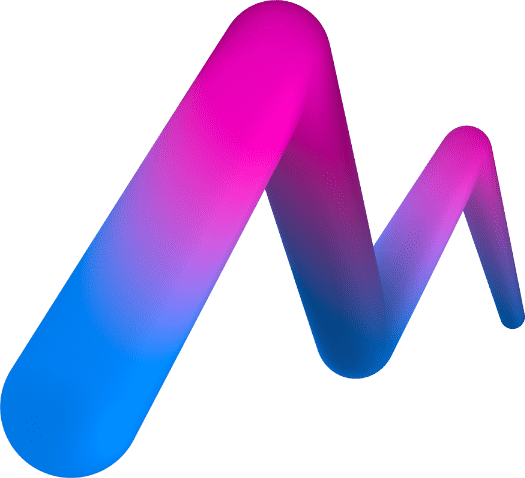Latency Troubleshooting
Latency (delay) is the amount of time it takes for your actions in MoveMusic VR to produce sound from your computer. If you are experiencing latency that is too high, your playing in MoveMusic can feel sluggish and laggy. Our goal with this article is to help you reduce latency so that your playing in MoveMusic feels fast, accurate, and snappy! See the following sections for ways to reduce latency.
VR Settings
Try these settings in your Quest VR headset to reduce latency:
- Enable 120 Hz mode on Quest 2 by going to the Quest home Settings ➜ System ➜ Display ➜ turn on the switch for 120 Hz Refresh Rate
- If you are using a Stationary Guardian Boundary, try switching to a Roomscale Guardian Boundary. The Guardian Boundary can cause latency if it is rendered too often while using MoveMusic.
Wi-Fi Settings
Try these Wi-Fi settings to reduce latency:
- Use MMConnect's Wi-Fi Direct Hotspot to directly connect your VR headset and computer for the lowest latency connection.
- If you are using a Wi-Fi router for your MoveMusic connection:
- Use an Ethernet cable to connect your computer to the router.
- Follow our router Configuration recommendations here.
Music Software (DAW) Settings
Try changing these settings in your music software's audio preferences menu:
- On Windows, select your Audio Driver to be an ASIO audio driver or install ASIO4All. Here is an installation guide from Ableton's website
- Set Buffer Size as low as possible without causing audio cut-outs (clicks and pops) when you play audio.
- Set Sample Rate as high as possible without causing audio cut-outs (clicks and pops) when you play audio.
- Disable any audio inputs.
- If you are using an audio interface, make sure to choose it as the audio output device.
Additionally:
- Don't use Bluetooth speakers or cast audio. These devices add significant latency. If your computer does not have speakers, try using wired headphones.
- If your DAW project is very complicated, consider reducing the number of tracks, audio devices, and plugins.
- Search online to see if your DAW has a guide to reduce latency. Here is a guide to reduce latency in Ableton Live.
Computer Audio Hardware (Audio Interface)
In general, most Apple Mac computers have fairly good audio hardware built-in that can produce low-latency audio. This may not be your experience on a PC. If you are unable to get low latency after trying all strategies listed above, we recommend buying an Audio Interface. An audio interface is a hardware unit that connects to your computer via USB and handles some of the audio processing. It should perform better than your computer's built-in audio hardware and it has the bonus of allowing you to plug in high quality audio inputs and outputs (microphones, high quality speakers, etc.).
If you already have an audio interface, update the audio interface drivers to possibly reduce latency.